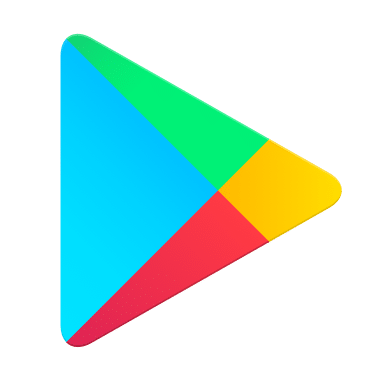How Can We Help?
You are here:
My Wi-Fi isn't working
There are a couple of things that we recommend trying before you contact us:
1. Find your ONT/Genexis box
2. Make sure the cables are connected properly
Power lead is coming out of the top right and leading into an electrical mains socket.
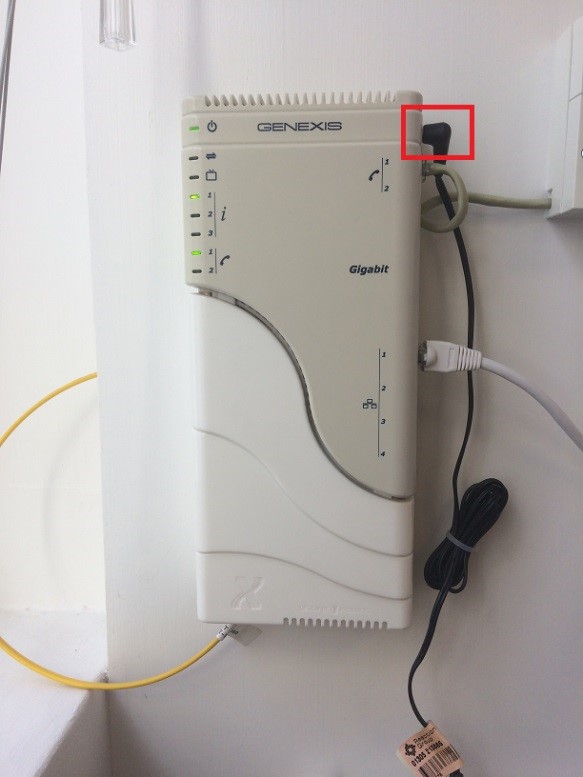
The Ethernet cable is connected into port number 1 – if it’s plugged into any of the other ports the service won’t work.
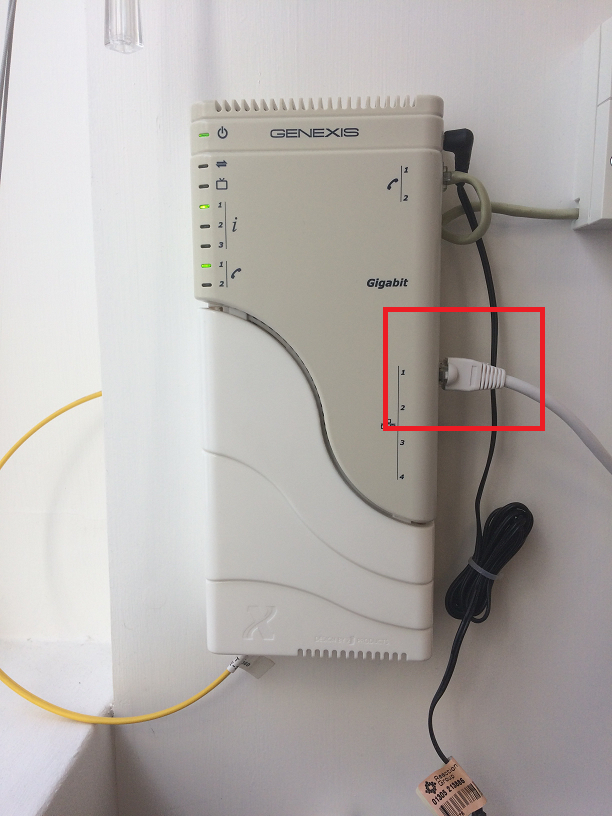
The other end of the Ethernet cable goes into the grey WAN port on the back of the Tilgin router. If it’s plugged into any of the yellow ports it won’t work.
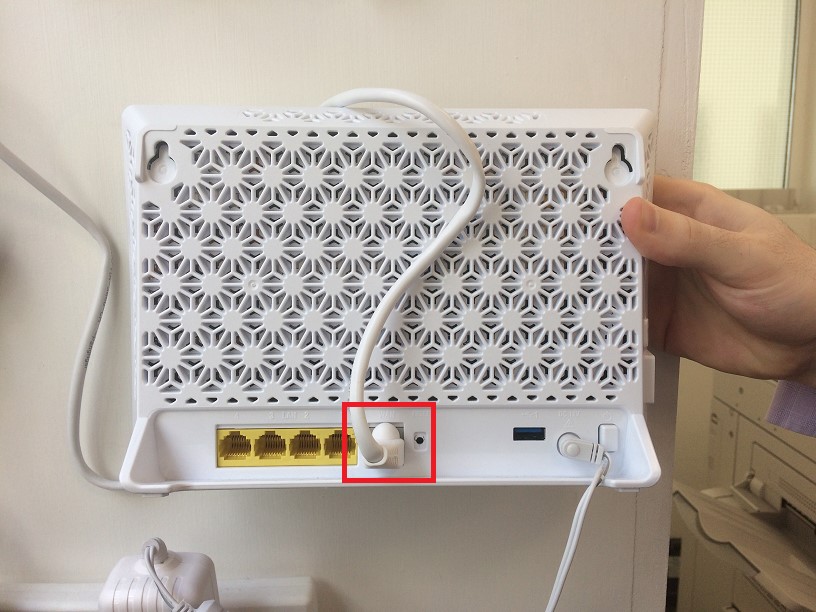
3. Make sure the power lead coming out of the Tilgin goes into a mains electricity socket and it’s turned on.

4. Has the Tilgin or the ONT got any flashing lights?
5. Do you know your Wi-Fi network password?
| TIP: Don’t touch the ‘Wi-Fi’ button on your router when you’re trying to fix the issue. If you’ve already pressed the button before reading this, go back and press it again to get back to where you were! |
2. Make sure the cables are connected properly
Power lead is coming out of the top right and leading into an electrical mains socket.
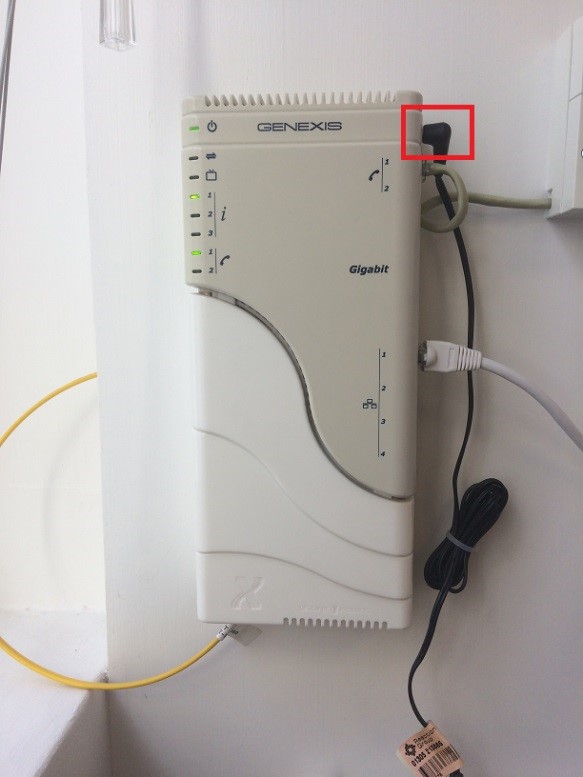
The Ethernet cable is connected into port number 1 – if it’s plugged into any of the other ports the service won’t work.
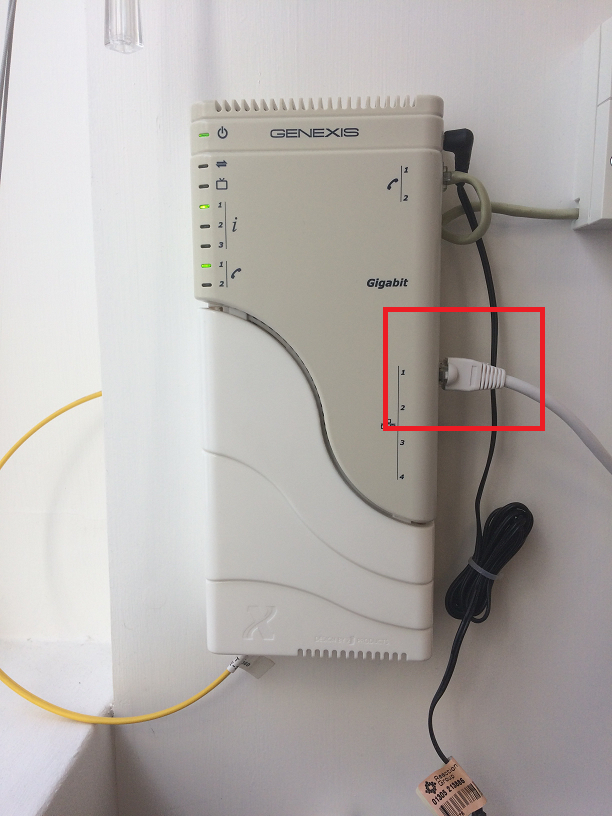
The other end of the Ethernet cable goes into the grey WAN port on the back of the Tilgin router. If it’s plugged into any of the yellow ports it won’t work.
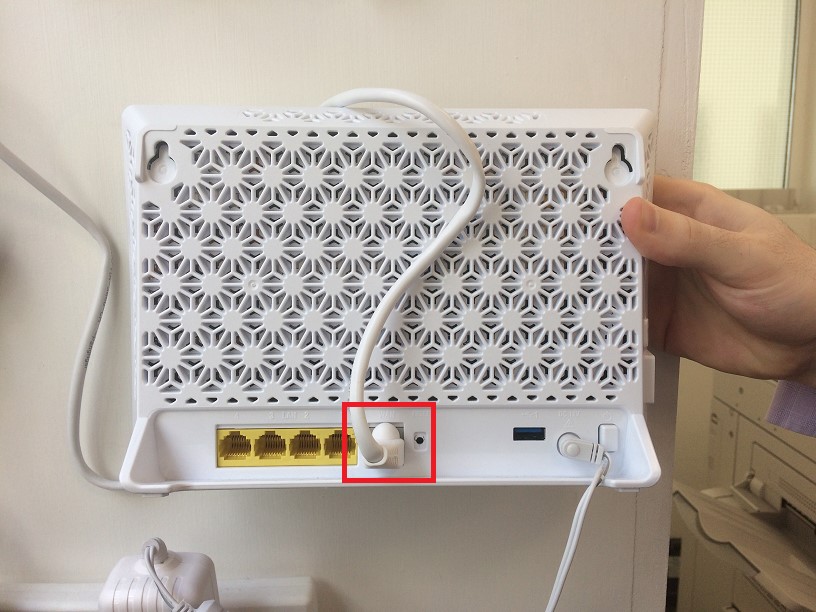
3. Make sure the power lead coming out of the Tilgin goes into a mains electricity socket and it’s turned on.

4. Has the Tilgin or the ONT got any flashing lights?
- Yes - Unplug the black power lead from the top right of your ONT and leave it unplugged for 10 minutes. Once 10 minutes has passed, plug the lead back in and wait 2 minutes before seeing if there are lights flashing.
- No – Follow the power lead back to the socket and make sure it’s plugged in and switched on.
- If you’ve done all of these checks and your ONT/Tilgin isn’t giving a Wi-Fi signal you need to be sure the socket isn’t broken. You can do this by plugging in a hoover/hairdryer/lamp. If the socket isn’t working it’s your responsibility to get an electrician/check the circuit breaker.
5. Do you know your Wi-Fi network password?
- Yes - Go into your ‘Wi-Fi’ Settings on your device and select ‘Forget Network’. Reselect your ‘Wi-Fi’ Settings and if your home network appears as available this means that your Wi-Fi is working. Select your home network and re-enter your password. Open the internet or an application that requires data access and if the page loads correctly your Wi-Fi is working.
- No – Please contact our faults team so that we can run some further tests and do all we can to help you. I have a data point that splits the Ethernet cable into different rooms, should I follow these steps too?Yes, the same principal applies; the ethernet cable comes out of the ONT, goes into the data point and there’ll be another data point in your house which the cable will come out of which will then go into the grey WAN port on the Tilgin.
How do I connect my devices to Wi-Fi?
These steps run through the general steps that anyone needs to take to get connected to the internet via Wi-Fi.
Step 1:
Get yourself in a property or public space that has a wireless router which is transmitting a Wi-Fi signal.
Step 2:
Make sure that the device you're going to use is a.) Capable of connecting to the internet and b.) Capable of connecting to Wi-Fi.
Step 3:
Find out the name of the Wi-Fi network that the router in your location is transmitting. Each Wi-Fi network has its own unique name. Sometimes this can be a sequence of random numbers and letters — but usually people will personalise the name of a Wi-Fi network to help you identify its owners. E.g. "The Smith Family" or "Bob’s Cafe".
Step 4:
Once you know the name of the Wi-Fi network, use your chosen device to find it. This will vary between devices depending on whether you're using a Windows or Mac computer, or a mobile device. However, the process for connecting to Wi-Fi is broadly similar, following something along the lines of:
Settings > Wi-Fi > turn Wi-Fi on > click on the name of your Wi-Fi network >
The majority of Wi-Fi networks are private, with access given via a password. If your chosen Wi-Fi network is password protected, at this point it will ask you enter that password. Make sure you have the password at hand, and enter it > Join
Step 1:
Get yourself in a property or public space that has a wireless router which is transmitting a Wi-Fi signal.
Step 2:
Make sure that the device you're going to use is a.) Capable of connecting to the internet and b.) Capable of connecting to Wi-Fi.
Step 3:
Find out the name of the Wi-Fi network that the router in your location is transmitting. Each Wi-Fi network has its own unique name. Sometimes this can be a sequence of random numbers and letters — but usually people will personalise the name of a Wi-Fi network to help you identify its owners. E.g. "The Smith Family" or "Bob’s Cafe".
Step 4:
Once you know the name of the Wi-Fi network, use your chosen device to find it. This will vary between devices depending on whether you're using a Windows or Mac computer, or a mobile device. However, the process for connecting to Wi-Fi is broadly similar, following something along the lines of:
Settings > Wi-Fi > turn Wi-Fi on > click on the name of your Wi-Fi network >
The majority of Wi-Fi networks are private, with access given via a password. If your chosen Wi-Fi network is password protected, at this point it will ask you enter that password. Make sure you have the password at hand, and enter it > Join
How can I improve my Wi-Fi speed?
If your connection feels slow and is secure how many people are using the connection? Bandwidth may be reduced due to the amount of devices accessing the router. For example games consoles, such as PlayStations, could be using a large amount of bandwidth if someone is gaming online.
The nearer your router is to where you use it, the better your experience will be.
1) Router keeping tips:
2) Device keeping tips:
3) Who are you sharing your network with?
Your network can become congested when lots of devices connect to it. Parental Controls with Haandle enable you to control the connectivity of devices to your home network.
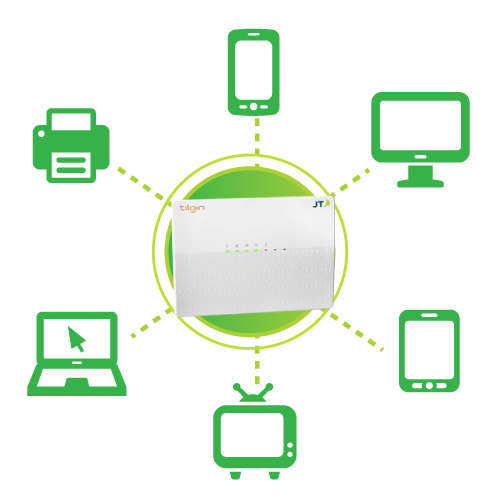
If you're not using a device, it's always good to turn it off and give it a rest, and this will help free up the Wi-Fi for the devices you are using too.
The nearer your router is to where you use it, the better your experience will be.
1) Router keeping tips:
- Move your router away from the window (signal being lost to the outside)
- Keep your router on show (don't trap signal in the cupboard)
- Keep your router on a shelf or table
- Keep it away from the TV and water (fish tank etc)
2) Device keeping tips:
- Keep your devices up to date by doing any updates
- Laptops and computers are fitted with bigger antennas, so they'll be able to receive Wi-Fi in more places around your home
- Restart the devices connected to your home network regularly to prevent 'tiredness'
3) Who are you sharing your network with?
Your network can become congested when lots of devices connect to it. Parental Controls with Haandle enable you to control the connectivity of devices to your home network.
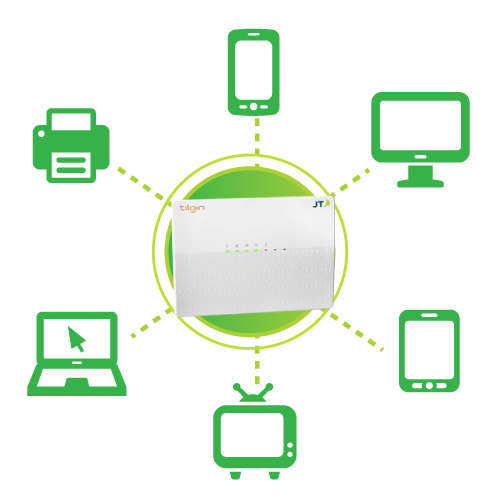
If you're not using a device, it's always good to turn it off and give it a rest, and this will help free up the Wi-Fi for the devices you are using too.
How do I test my broadband speed?
We deliver the broadband plan speed to your router so please use an Ethernet cable to join your router and the device which you're testing the speed on. Always make sure you're using the JT hosted server to run the test as this will give you the most accurate results.
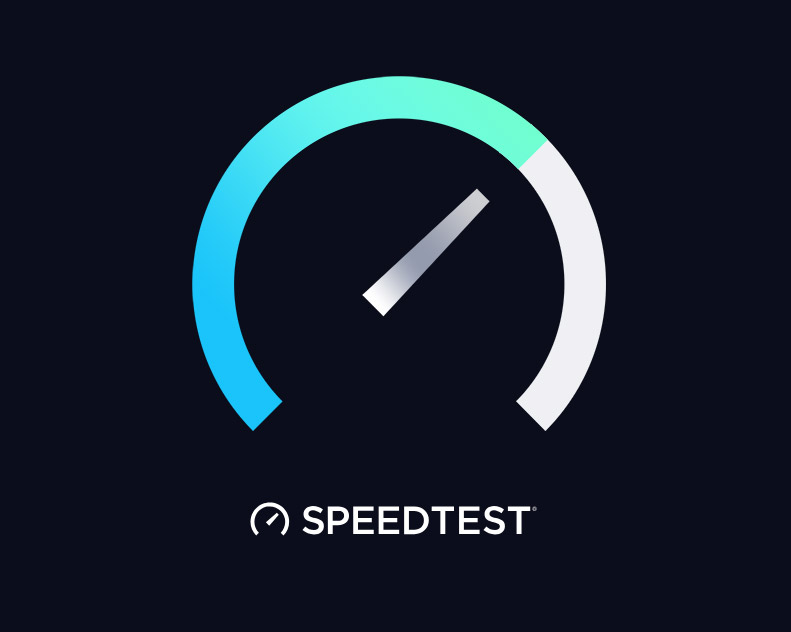
Click here to carry out a speed test.
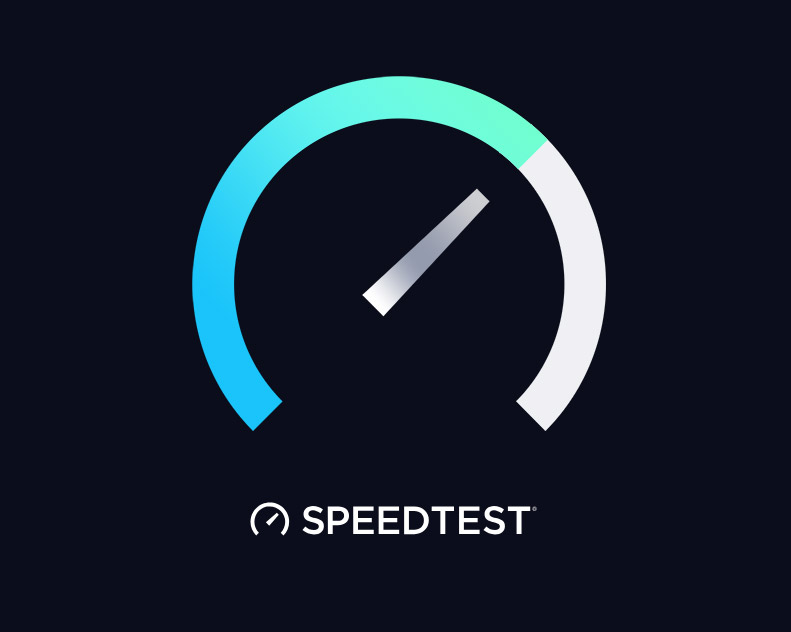
Click here to carry out a speed test.
How do I find my Wi-Fi password?
Follow these 7 steps to get your wireless password from your Tilgin router:
1. Connect a device directly into the Ethernet ports on the back of the Tilgin.
2. Open a web browser and enter http://192.168.1.1 into the address bar.
3. When the Tilgin configuration page loads enter these login credentials in the top-right boxes:
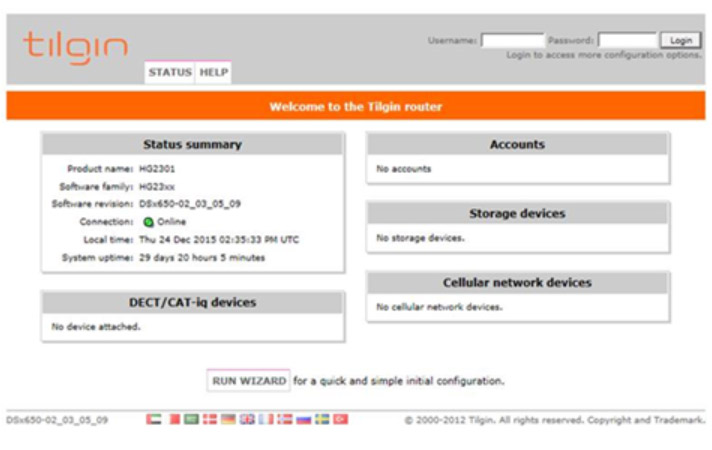
4. Click on the ‘WIRELESS’ tab across the top.

5. Select the name of your network. (In the example the network is called ‘Cheesecake’)
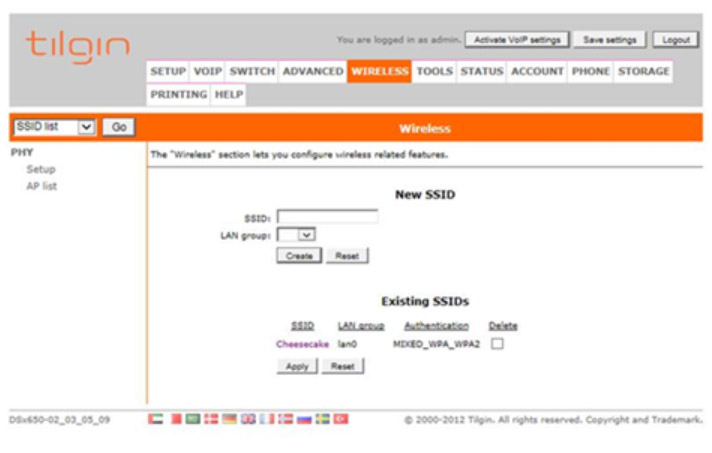
6. On the left hand navigation pane select ‘Security’

7. Then whatever is listed in the ‘Passphrase’ field will be your password – in the example it’s ‘password’.
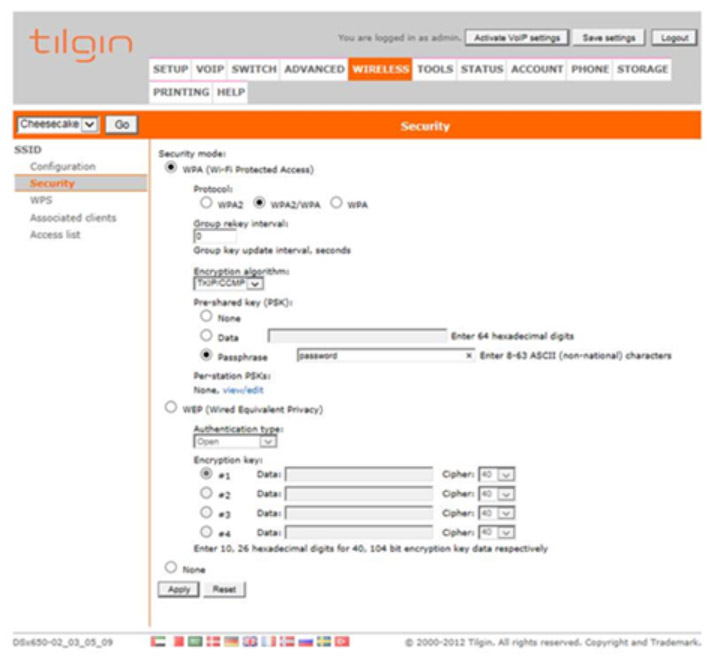
1. Connect a device directly into the Ethernet ports on the back of the Tilgin.
2. Open a web browser and enter http://192.168.1.1 into the address bar.
3. When the Tilgin configuration page loads enter these login credentials in the top-right boxes:
Username: admin< /br> Password: admin
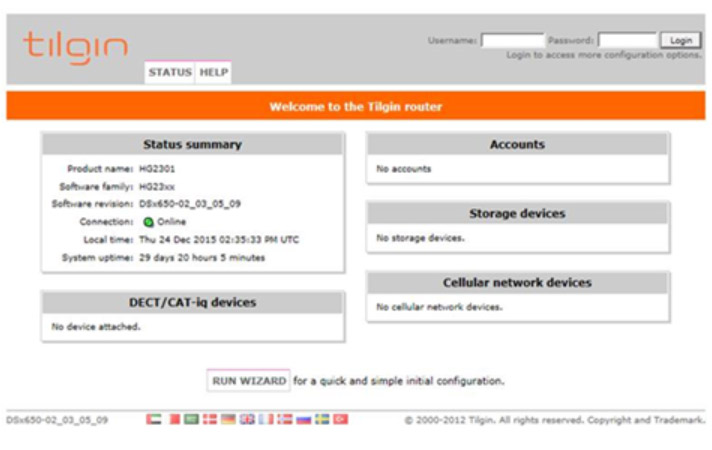
4. Click on the ‘WIRELESS’ tab across the top.

5. Select the name of your network. (In the example the network is called ‘Cheesecake’)
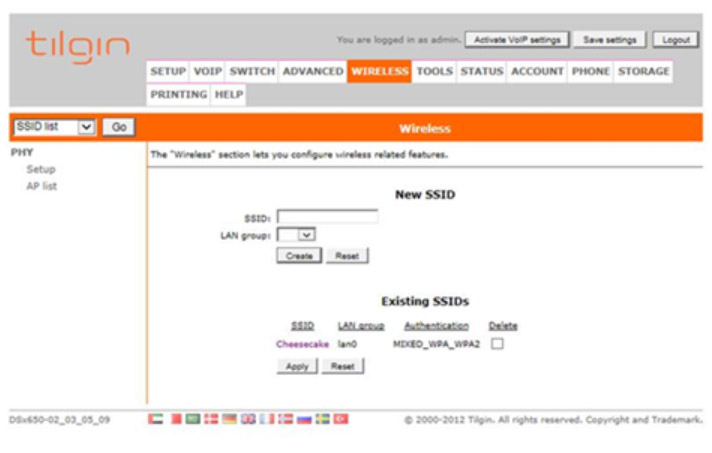
6. On the left hand navigation pane select ‘Security’

7. Then whatever is listed in the ‘Passphrase’ field will be your password – in the example it’s ‘password’.
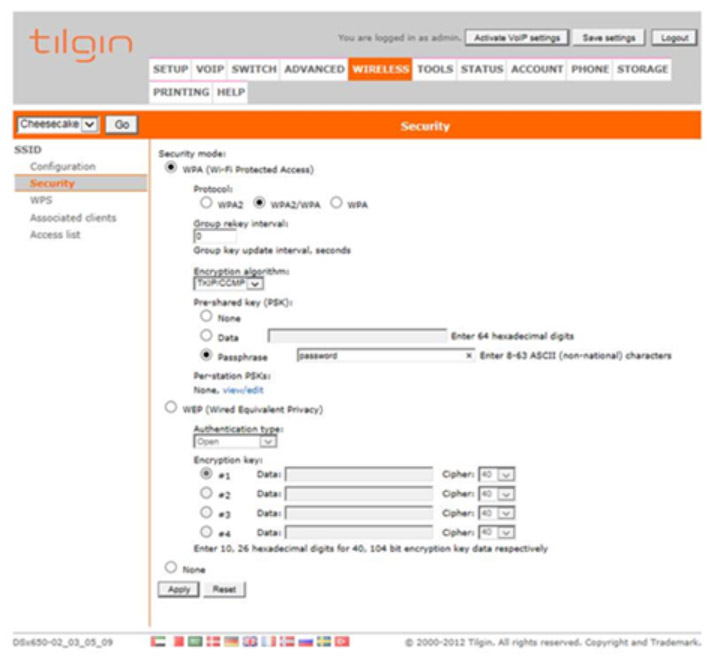
What is the wireless network name (SSID) and wireless key (password) for my router?
The wireless key is another name for the password that you use to get into your wireless network. Always keep this password secure and only share with those who you are happy to be connected to your wireless network. An SSID (Service Set Identifier) is the name which is broadcast by your wireless (WLAN) router.
It’s the name that appears for your device to connect to when you’re searching for wireless networks.
When we install your router we’ll create an SSID and password for you so that you can connect your devices and access data straight away.
If you’re moving house, remember to take your fibre router with you; that way, all your network and passwords will stay the same in your new property.
It’s the name that appears for your device to connect to when you’re searching for wireless networks.
When we install your router we’ll create an SSID and password for you so that you can connect your devices and access data straight away.
If you’re moving house, remember to take your fibre router with you; that way, all your network and passwords will stay the same in your new property.
I’m collecting my router from the JT shop, do I need to configure my router?
If you’re collecting or buying your router from our shop, our team will configure your router for you. This means that you can turn it on and connect your devices to your home network straight away.
I’m moving house, do I need to reconfigure my router?
If you’re moving house, please take your router with you to your new home. This will mean you don't need any details changing and you can connect to your home Wi-Fi network in your new home as soon as your router is plugged back in.
Watch our ‘Moving your JT services to your new home’ at the end of this page for a step-by-step guide of what to do.
Watch our ‘Moving your JT services to your new home’ at the end of this page for a step-by-step guide of what to do.
Report a fault
If you're having problems with your home broadband service, there are some simple checks you can do to try to find out what's wrong.
If your broadband connection is not provided by JT, please contact your service provider for help.
Always check the power cable is connected to the router and that it's plugged in properly.
Please contact us to report your fault and our team will do all they can to fix the issue as quickly as possible.
Our team may get in touch with you because the nature of the issue needs you to be in the property to carry out some tests on the equipment which will help the team get to the root of the issue.
Submit this Form to report your fault



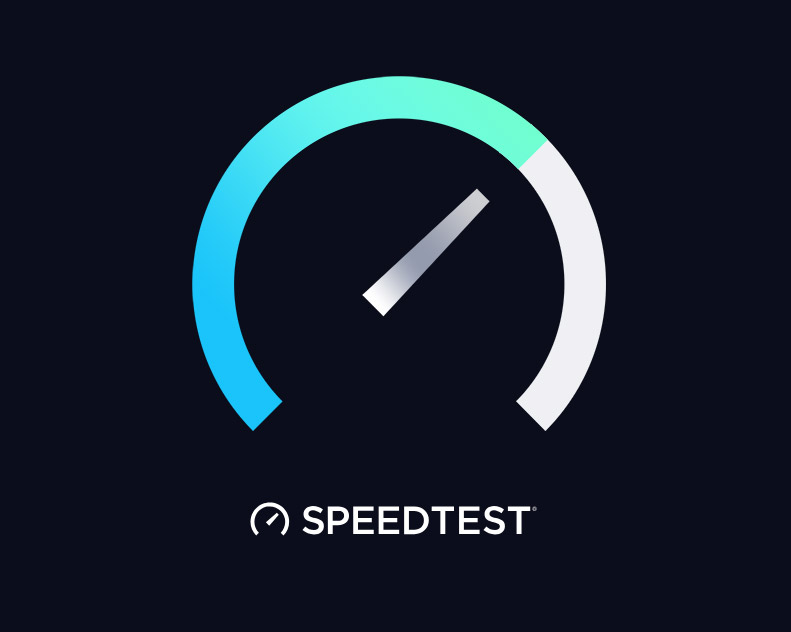
If you’re having difficulties connecting to the internet on your JT broadband connection, then it could be because of a problem with the network. If the fault is on the JT network we’ll send out an engineer to fix it, and you won’t be charged.
Some faults may be caused by a problem with the internal wiring or equipment at the property. JT is responsible for the line up to and including the NTP (Network Terminating Point) - the point at which our network cable enters your home or premises. If an engineer visits and the source of the fault is proved to be your internal wiring or equipment, you will be charged for the visit.
Engineering visits may incur charges. For more information, please click below.
If your broadband connection is not provided by JT, please contact your service provider for help.
Always check the power cable is connected to the router and that it's plugged in properly.
Please contact us to report your fault and our team will do all they can to fix the issue as quickly as possible.
Our team may get in touch with you because the nature of the issue needs you to be in the property to carry out some tests on the equipment which will help the team get to the root of the issue.
Submit this Form to report your fault

This is a Tilgin Router

This is an ONT Genexis Box

This is an ethernet cable
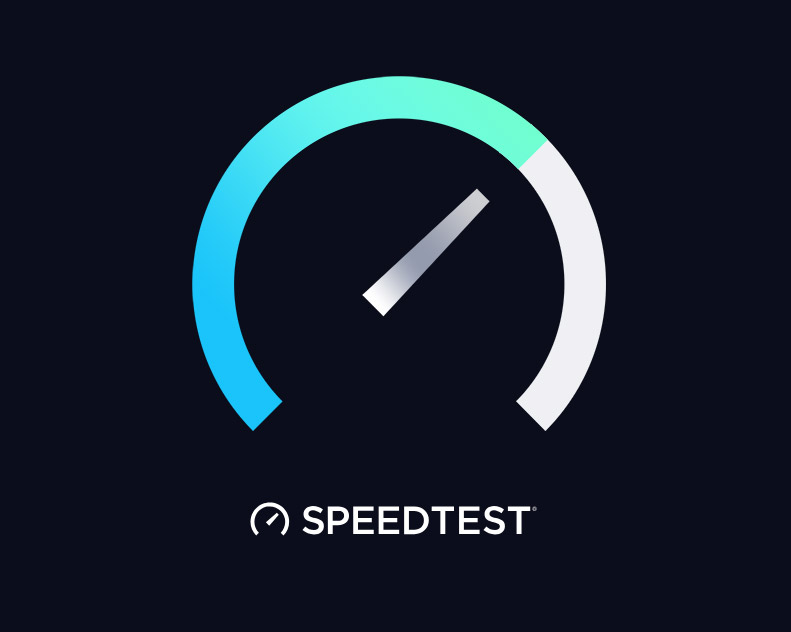
Click here to carry out a speed test.
Will I be charged?
If you’re having difficulties connecting to the internet on your JT broadband connection, then it could be because of a problem with the network. If the fault is on the JT network we’ll send out an engineer to fix it, and you won’t be charged.
Some faults may be caused by a problem with the internal wiring or equipment at the property. JT is responsible for the line up to and including the NTP (Network Terminating Point) - the point at which our network cable enters your home or premises. If an engineer visits and the source of the fault is proved to be your internal wiring or equipment, you will be charged for the visit.
Engineering visits may incur charges. For more information, please click below.
Engineer / connection charges
Connection Charges
Fibre Installation £88.20
Extra Engineering Work:
If you need any extra work doing, such as having phone points fitted or your fibre ONT moved, we’ll arrange for an engineer to visit your property at a time which suits you. The initial call out charge include the first half an hour of labour.
Our engineers will tell you what’s involved in the job, and any extra charges before they start work. If you change your mind and decide not to go ahead with it, that's fine, we won’t charge you anything.
Fibre Installation £88.20
| Service | Connection/Reconnection | Charge |
|---|---|---|
| Landline | No engineer visit required | £55.23 |
| Landline | Engineer visit required | £146.23 |
| Broadband | Connection or reconnection | £52.50 |
If you need any extra work doing, such as having phone points fitted or your fibre ONT moved, we’ll arrange for an engineer to visit your property at a time which suits you. The initial call out charge include the first half an hour of labour.
| Service | Charge | |
|---|---|---|
| Visit charge including first half hour (minimum charge) | £65 | |
| Every half hour | £32.50 | |
| Engineer visit and half an hour labour | Weekday evenings & Saturday | £78 |
| Engineer visit and half an hour labour | Overnight, Sunday and Bank Holiday | £87 |
How can I report damage to JT cables, poles, cabinets or manholes?
Our engineering teams work hard to look after all elements of our network though sometimes we don’t know about a problem without being made aware.Please help us by letting us know about any damage you see that has the potential to be hazardous to the general public or reduce network connectivity.
Please call us on 882882, Option 3, Option 1 and have this information ready:
The sooner we know about any potential damage, the sooner we can investigate and carry out any necessary recovery work.
Thank you for helping us to keep the island connected.
Please call us on 882882, Option 3, Option 1 and have this information ready:
- Location/address of where the damage can be found
- If the damage is to a duct, cable, roadside box, phone box, manhole etc.
- If you saw the damage being caused, please share as much detail as possible (contractor/company/vehicle registration)
- Your name and contact details
The sooner we know about any potential damage, the sooner we can investigate and carry out any necessary recovery work.
Thank you for helping us to keep the island connected.
How do I manage my broadband usage?
The 'JT My Account' app enables you to manage your JT services when it suits you.
-
- View and pay your bills
- View your future charges
- View your itemised usage
- Set usage alerts
- View your used and remaining service allowance
- Add bolt-ons
- Use 'Parental Controls' tool to manage your home network
- Live chat your account queries to our JTHelp team
- Start by creating your online account. You’ll need your JT account number (at the top of your bill) and your email address.
- Follow this link https://secure.jtglobal.com/consumer/jfn and select ‘Register Account’.
- Download your 'JT My Account' for free.
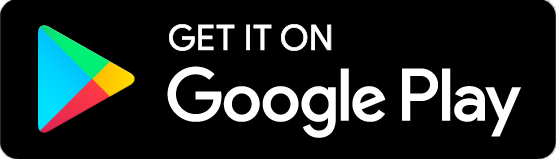
How do I change my monthly broadband data allowance?
If you’d like to increase your monthly data allowance, either permanently or just for a short time you can choose from these options to best suit your needs:
Once you’ve chosen, live chat with us here and our help team will make the changes, or you can add the bolt on yourself in your JT My Account app.
| Additional data usage per month | Additional cost per month |
|---|---|
| 50GB | £5.25 |
| 100GB | £10.50 |
| 200GB | £15.75 |
I’m moving house, how do I move my broadband service?
Moving to a new house can be difficult and time consuming. We’re here to help take some of the hassle away by doing all we can to make sure your services are up and running at your new home when you move in.
This is what we need to know:
- Your JT account number
- The services that you’d like moved
- The new landline number if you're moving parish
- Your new address
- Your new postcode
- Whether your new home is a ‘newly built’ or 'newly renovated' property
- The date that you’d like the services moved
- Your email address
- Your best contact number
How do I disconnect my broadband service?
We’re sorry you’re thinking of leaving JT. Please contact us to speak to the team about this.
If you’re still in contract with us, bear in mind you’ll have to pay the remaining charges of contract to cancel early. Most of our contracts are 24 months, but we do have some that are 12. Also, if you’re looking to change to another provider, there might be connection charges for setting up your new service.
If you’re still in contract with us, bear in mind you’ll have to pay the remaining charges of contract to cancel early. Most of our contracts are 24 months, but we do have some that are 12. Also, if you’re looking to change to another provider, there might be connection charges for setting up your new service.
What is broadband speed and how does it work?
The transfer of data from point A to point B is what we call ’Broadband'. It's used every day by billions of people across the world. Whether you use it on your computers, laptop, tablet, smart phone, watch, headset or home heating and security system, broadband keeps everyone connected.
What does Megabits per second mean?
Broadband speed is measured in Megabits per second, usually written as Mb or Mbps (as in 24Mb or 24Mbps). It’s the rate at which data is transferred either from (download) or to (upload) a website.
What is a Gigabyte?
A gigabyte is a measure of volume of digital data. There are 1,024 Megabytes in a Gigabyte.
Your monthly broadband plan may have a certain number of 'Megabytes' or ‘Gigabytes’ as your monthly allowance (1million MBs, 200GB for example). Every time you access mobile data you’re transferring digital information from point A to point B by either sending information out, or receiving information in. This information is transmitted in digital chunks, or ‘bytes’ so depending on the size of the information you’re sending (uploading a photo or downloading an email etc) a certain number of bytes will be used. The simple table below shows how the volume of data used is measured.
For example, an email may be 2.1Mb in ‘size’. Sending or receiving this will use 2.1 Megabits of your 100GB allowance.
What does Megabits per second mean?
Broadband speed is measured in Megabits per second, usually written as Mb or Mbps (as in 24Mb or 24Mbps). It’s the rate at which data is transferred either from (download) or to (upload) a website.
What is a Gigabyte?
A gigabyte is a measure of volume of digital data. There are 1,024 Megabytes in a Gigabyte.
Your monthly broadband plan may have a certain number of 'Megabytes' or ‘Gigabytes’ as your monthly allowance (1million MBs, 200GB for example). Every time you access mobile data you’re transferring digital information from point A to point B by either sending information out, or receiving information in. This information is transmitted in digital chunks, or ‘bytes’ so depending on the size of the information you’re sending (uploading a photo or downloading an email etc) a certain number of bytes will be used. The simple table below shows how the volume of data used is measured.
| 1,024 Bytes | 1 Kilobyte |
| 1,024 Kilobytes | 1 Megabyte |
| 1,024 Megabytes | 1 Gigabyte |
| 1,024 Gigabytes | 1 Terabyte |
Engineer / connection charges
Connection Charges
Extra Engineering Work:
If you need any extra work doing, such as having phone points fitted or your fibre ONT moved, we’ll arrange for an engineer to visit your property at a time which suits you. The initial call out charge include the first half an hour of labour.
Our engineers will tell you what’s involved in the job, and any extra charges before they start work. If you change your mind and decide not to go ahead with it, that's fine, we won’t charge you anything.
| Service | Connection/Reconnection | Charge |
|---|---|---|
| Landline | No engineer visit required | £55.23 |
| Landline | Engineer visit required | £146.23 |
| Broadband | Connection or reconnection | £52.50 |
| Service | Charge | |
|---|---|---|
| Visit charge including first half hour (minimum charge) | £65 | |
| Every half hour | £32.50 | |
| Engineer visit and half an hour labour | Weekday evenings & Saturday | £78 |
| Engineer visit and half an hour labour | Overnight, Sunday and Bank Holiday | £87 |
JT Total Wi-Fi – Help, Support and Info
If you already have JT Total Wi-Fi and need help with your service, you will find answers to your questions here.
If you would like to know more about this Wi-Fi optimisation service please click here.
If you would like to know more about this Wi-Fi optimisation service please click here.
JT Fon Wi-Fi
JT Fon was introduced to offer our customers Wi-Fi flexibility by giving JT subscribers the ability to share a bit of their Wi-Fi bandwidth at home, then allowing them to connect to others who do the same.
Today, the majority of our customers are choosing to connect to Wi-Fi via alternative methods and utilising our inclusive mobile data roaming plans to conveniently connect anytime, anywhere.
With the above in mind, we are giving customers advance notice that from 27 November 2020, the JT Fon service will be terminated.
Plus now you can use your local mobile data in the UK, Europe and USA* at no extra cost, only with JT.
*Minimum £5.25 per month mobile data bolt-on required. Excludes Azerbaijan, Kazakhstan and Russia. T&Cs apply.
Today, the majority of our customers are choosing to connect to Wi-Fi via alternative methods and utilising our inclusive mobile data roaming plans to conveniently connect anytime, anywhere.
With the above in mind, we are giving customers advance notice that from 27 November 2020, the JT Fon service will be terminated.
New - take your mobile data on holiday with you
If you’ve not got all of your services with JT, there’s never been a better time to switch. Combine your broadband, landline, calls, texts, data and roaming with JT One.Plus now you can use your local mobile data in the UK, Europe and USA* at no extra cost, only with JT.
Find out more
*Minimum £5.25 per month mobile data bolt-on required. Excludes Azerbaijan, Kazakhstan and Russia. T&Cs apply.
Scams - Report a scam call, advice and tips
To report a scam call or to find out more about how to stay protected against unwanted calls, texts or emails, click here.
Scam & Fraud Awareness - Marketing ‘Cold’ Calling
Sales and marketing organisations may try to contact you to out of the blue to push all manner of products and services. If you are not looking to buy anything they are selling these calls can be considered a nuisance.The Direct Marketing Association (DMA) runs two free registration schemes designed to reduce the amount of unwanted phone (or fax) calls received from sales and marketing organisations.
By registering your telephone number with them, the DMA can ensure that your number is no longer available to organisations, including charities and voluntary bodies, who might telephone you with offers and information you do not want to receive.
Telephone Preference Service (TPS)
Phone 0845 070 0707 Fax 0845 070 0706
Fax Preference Service (FPS)
Phone 0845 070 0702 Fax 0845 070 0706
You can also register with TPS online at www.tpsonline.org.uk
The Direct Marketing Association (DMA) www.dma.org.uk is also a source of useful information.
By registering your telephone number with them, the DMA can ensure that your number is no longer available to organisations, including charities and voluntary bodies, who might telephone you with offers and information you do not want to receive.
Telephone Preference Service (TPS)
Phone 0845 070 0707 Fax 0845 070 0706
Fax Preference Service (FPS)
Phone 0845 070 0702 Fax 0845 070 0706
You can also register with TPS online at www.tpsonline.org.uk
The Direct Marketing Association (DMA) www.dma.org.uk is also a source of useful information.
Scam & Fraud Awareness - Stolen Phones
If you lose your phone or it is stolen and it lands in the wrong hands the implications to you may be more than just losing your mobile device. If access is gained to your phone you could be opening yourself up to the following risks:
- The personal information stored on the device could be used for further criminal acts (e.g. identity theft, subscriber fraud etc.)
- Even if the device is locked the SIM could be removed and used to make calls that will end up on your next bill.

JT Wi-Fi Health Check
Optimise your in-home setup and get the best connection and speeds on your wireless devices
e-Safety
Helping you stay safe on the internet
There are certain measures you can take to ensure you and your family are safe when using the internet, such as by keeping personal information safe and setting up technical parental controls.