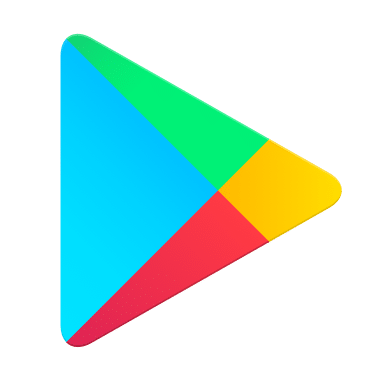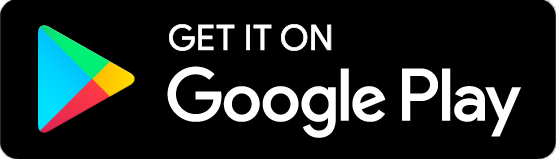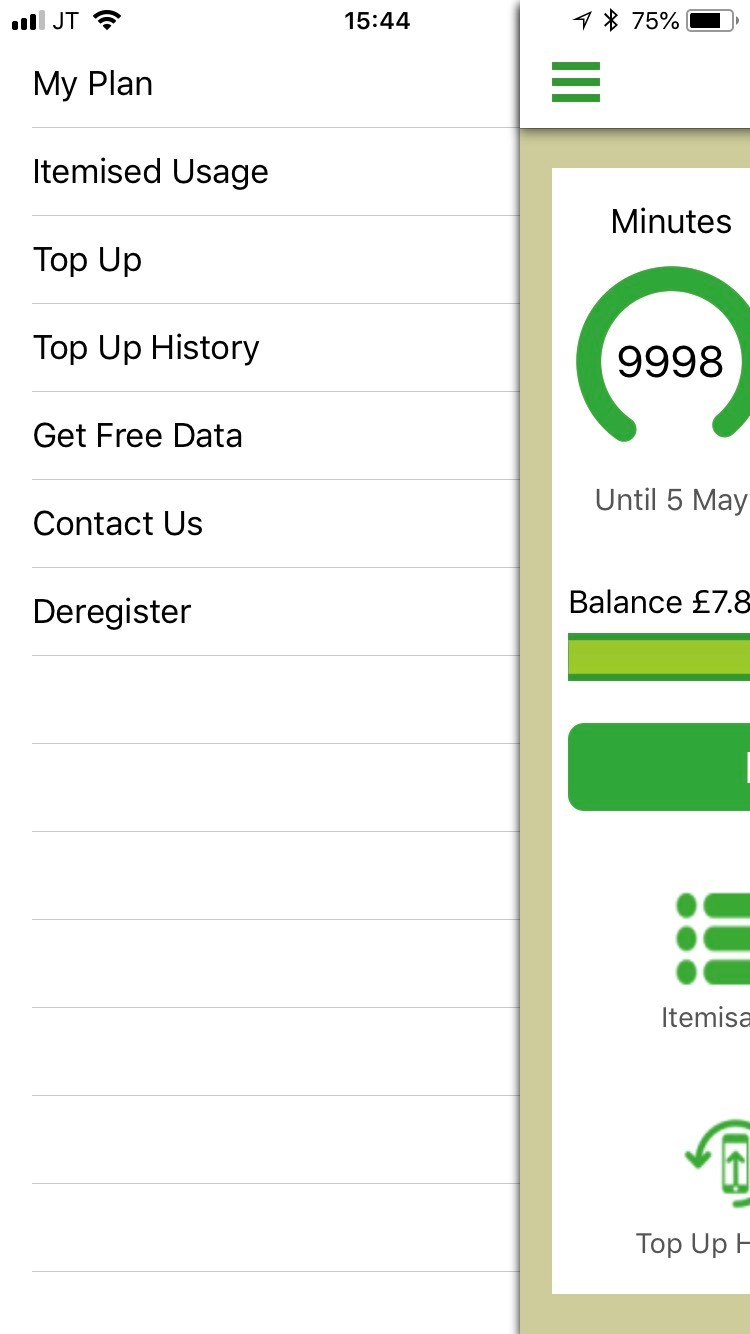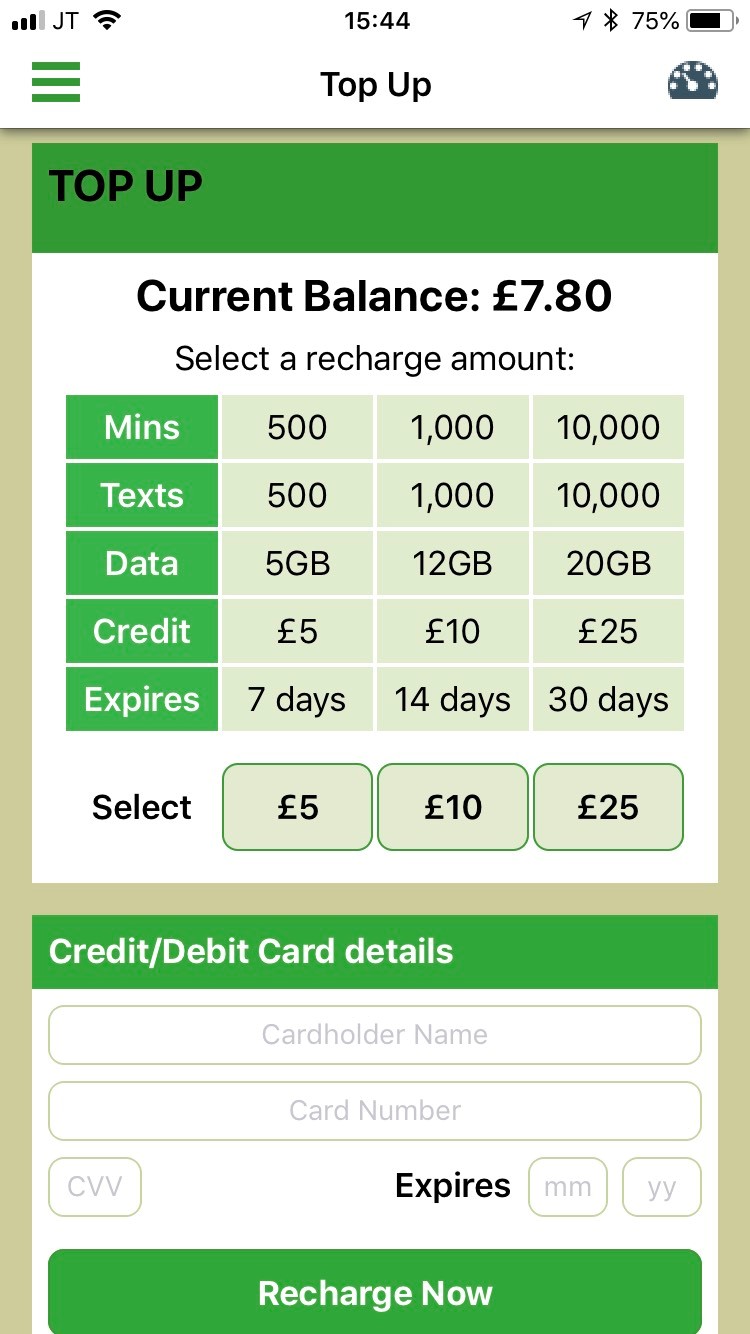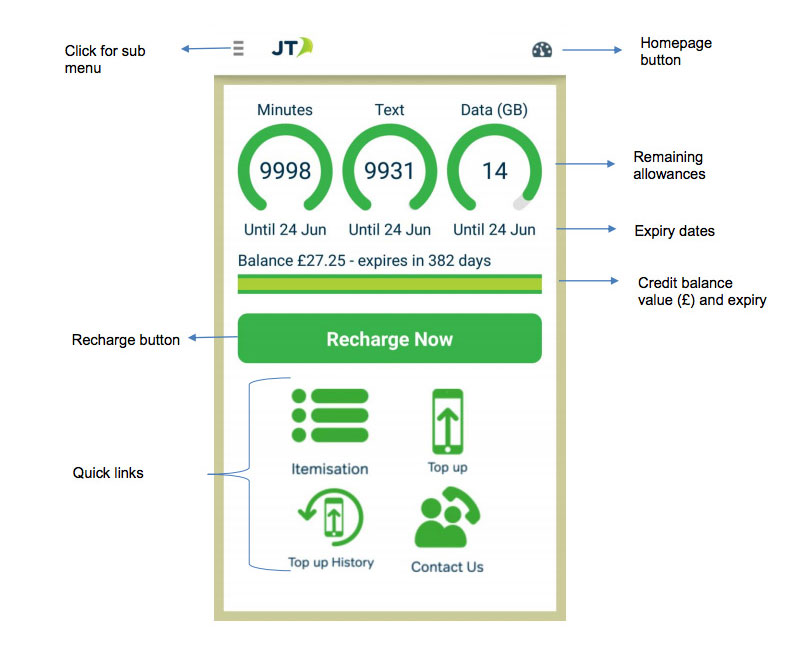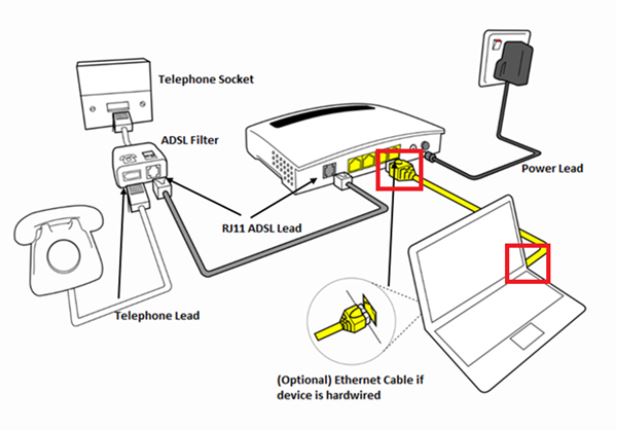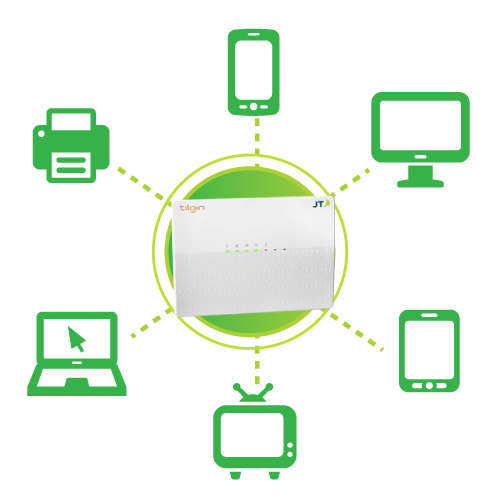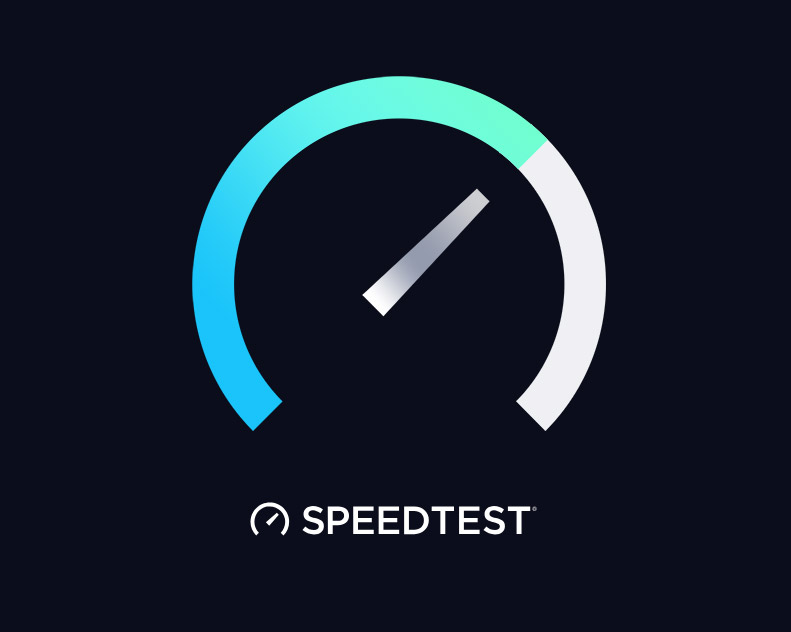I’m having problems making/receiving calls.
Is your phone set to ‘Do Not Disturb’ mode?
Android: To turn this setting off on an Android device swipe down from the top of the screen and tap your current option: Alarms only, Priority only, or Total silence. Press the volume down button and tap Turn off now.
iPhone: To turn this setting off on an iOS device swipe up from the bottom of the screen and tap the crescent moon shaped icon.
Your surroundings can really affect the quality of reception, especially if you’re a long way from a mobile mast. Buildings close by, cars or electrical equipment can block a signal – we’d suggest moving from where you are if it’s possible. If you’re near lots of trees, inside a large building or in a valley the signal may not be as reliable – we’d suggest finding an open space.
If you’re still having issues making or receiving calls please answer these questions, submit the
Form and our team will get in touch with you to fix the issue.
I'm having problems connecting to the network
There are some changes and steps that you can take to try and fix this issue before contacting our team.
1. Have you reset the device?
Turn your device off, leave for 30 seconds and turn it on again. Or refer to your user guide to find out how to do a 'soft reset'.
2. Have you manually searched for the JT network?
Please go to Settings > Carrier > Deselect Automatic if it’s already set > Select JT > Try loading a page or making a phone call.
3. Have you tried your SIM card in another device?
If you’ve tried all of these steps and you still can’t connect to the JT network, please fill out this
Form to help one of the team fix this as quickly as possible.
Our team may get in touch with you because the nature of the issue needs you to be in the property to carry out some tests on the device which will help the team get to the root of the issue.
Standard local call, text and data rates
If you've used all of your inclusive minutes, texts or data, you'll pay our standard rates below.
| Calls |
| All local landline & mobile numbers |
40p |
| All national landline & mobile numbers |
40p |
| Calls to your Voicemail |
40p |
| Texts |
| Text messages to any destination worldwide |
25p |
| Data |
| Data charges per MB |
19p |
Prices quoted are per minute. Calls are charged per minute, with a minimum call charge of 1 minute, plus 15p connection charge. International call and roaming charges are not included in the above rate card. Non-geographic calls (including premium rate numbers), non-terrestrial and satellite calls have operator specific charges and are not included within the rate card above. SMS text messages are charged per 160 characters. Mobile data is charged at (19p/MB) in increments of 1MB, with a minimum charge of 19p.
What UK dialing codes are included in my mobile plan?
If you have opted for a mobile plan which includes call minutes to the UK, our bundles include all calls made to numbers beginning with 01, 02, 03 and 07 numbers. Calls made to 0800 numbers are classed as ‘freephone’ and will not charge, nor decrement your bundle. Calls made to other UK number ranges such as 08 and 09 are not included, additional charges will apply when calling these premium rate prefixes.
International call rates
Zone
Countries | Connection charge | Cost per minute |
1
Ireland | 20p | 40p |
2
Czech Republic, Denmark, Estonia, Finland, France, Germany, Greece, Hungary, Italy, Latvia, Lithuania, Luxembourg, Malta, Netherlands, Norway, Poland, Portugal, Slovakia, Slovenia, Spain, Sweden, Switzerland | 20p | 40p |
3
Herzegovina, Croatia, Faroe Islands, Georgia, Gibraltar, Greenland, Iceland, Liechtenstein, Moldova, South Africa, Turkey, Ukraine | 20p | 40p |
4
Australia, Canada, Japan, Macau, Singapore, Thailand, United States | 20p | 40p |
5
Rest Of The World | 20p | 80p |
| 6 (Satellite) | No charge | £6 |
International
Premium
Rate | 50p | £2 |
The above charges are per minute, with a minimum call charge of 1 minute. Charges apply at all times. All prices exclude GST which will be added at time of billing.
How much will it cost me to call a premium rate number?
The cost to call a premium rate number is the same when on-island, or when roaming in the UK or IoM.
These numbers are made up of two charges:
- A network access charge: JT charge 40p per minute from Fixed Lines and Mobiles.
- A service charge: This is the rest of the call charge. The organisation you are calling sets this charge and we would recommend you contact them for the latest call charges.
Please note charges can range from a few pence to several pounds per minute. Further information and a number checker can be found
here.
When roaming in other destinations the cost to call a premium rate number will be the same as a standard call when roaming.
Enabling 4G on your handset
Follow these steps to ensure your handset is configured to access our NEW superfast 4G network:
Enable 4G on iOS 9
- Tap on Settings
- Tap Mobile Data
- Ensure that Mobile Data is toggled On
- Tap Voice & Data
- Tap the LTE option
- Confirm the setting by pressing Enable LTE
- If you are a JT customer, select Mobile Data Network
- Type 'pepper' into the APN field
At the last step, you will be shown a message stating that enabling 4G may affect the quality of your service and device. Please continue to confirm "Enable LTE", but note that extensive testing has been conducted on our new network and the quality of your device and service will not be affected.
Enable 4G on Android 6.0
(Based on Samsung Galaxy S6 device)
These instructions will vary by manufacturer and device. Please use the below as a guide.
- Click on Settings.
- Tap Mobile networks.
- Tap Network mode.
- Make sure LTE/WCDMA/GSM is selected.
Please note if you have a Samsung or LG device, you may need to complete a software update in order to connect to JT's 4G network.
Enable 4G on Windows Phone 8.0
(based on Nokia Lumia 1020)
These instructions will vary by device. Please use the below as a guide.
- From the Start screen, swipe to the left.
- Scroll down to and tap Settings.
- Scroll down to and tap mobile network.
- Tap the Highest connection speed field.
- Tap 4G.
How do I activate my JT SIM?
There are a couple of things to check before you get in touch with us to activate your new SIM card.
- Make sure the SIM fits your handset before we activate it
- Check your handset isn’t locked to another network provider. The good news is that any handset that you buy from JT won’t be locked so you can use any SIM card in it.
If you get your SIM card from our JT shop one of the team will activate it in store for you unless you ask for it to be kept inactivated.
If you do receive a blank SIM (in the post or as part of a gift for example) you can visit the store where one of the team will be happy to activate it for you, or you can
contact us so we can activate it remotely.
Remember, if you’d like a blank SIM activating you’ll need to have this information to hand:
- The JT Account number that the SIM card is associated with.
- Valid photo ID if you’re visiting the store.
What’s an eSIM?
An eSIM works just like a traditional SIM card. The only difference is, it’s built into your phone, so you won’t have to remove or replace it, and you’ll still be able to change phone numbers or network providers. We don’t currently offer services for eSIMs, however we are working to do so in the future. Please be aware that some smartphone manufacturers have chosen to ship eSIM-only devices in some international markets. If you choose to import one of these smartphones it cannot be used on JT’s network due to the absence of a physical SIM card slot.
I need my PUK code
Your PUK code can be found printed on the card that your SIM card came in. If you misplace the card, you can find your PUK code in your JT online account anytime you need it.
Click HERE to log-in > Enter your credentials the same as the one you use for your
JT My Account App > Select ‘Get PUK code’.
How do I check my Pay As You Go balance?
- When on island please dial 233 or *#133# and press the call button.
- When you’re not connected to the JT network, please dial *#133# and press the call button.
- Our FREE JT My Top Up app helps you manage your Pay As You Go mobile service when it suits you. Download your free app here.
How do I test my mobile data speed?
Download the
Ookla speed test App from the iOS App Store or the
Speedtest.net App by Ookla for Android handsets.
To help make sure the speed test displays accurate results, please read each of the below points:
- Ensure your phone is on the JT network and you have 4G/LTE enabled in your settings.
- Open the Speedtest app and check that the server is set to JT / Jersey Telecom Limited.
- Press the GO button, then wait for the speedtest to complete.
My phone has been stolen/lost
Don’t worry, we’ll do all we can to have you back up and running as quickly as possible.
You can call us 24/7 on 882882 to report your lost or stolen mobile.
We’ll suspend your SIM card to make sure that no one can use it to make calls, send texts or access data.
You can then decide whether you’d like a replacement SIM card (your number will stay the same) or would like to wait until your phone is found/returned to you.
We recommend letting the police know that your mobile has been lost/stolen. This will give you a reference number for any insurance claim.
Report a fault
If you are having difficulties connecting to the JT network, then it could be because of a problem with the network.
Please submit this
Form and our team will do all they can to fix the issue as quickly as possible.
Our team may get in touch with you because the nature of the issue needs you to be in the property to carry out some tests on the device which will help the team get to the root of the issue.
Engineering visits may incur charges. For more information, please click below.
Engineer charges
Connection Charges:
| Service |
Connection/Reconnection |
Charge |
| Landline |
No engineer visit required |
£50.00 - unless you choose a 24-month contract term |
| Landline |
Engineer visit required (30mins) |
£60 + half hourly rate after |
| Broadband |
Connection or reconnection |
£50.00 - unless you choose a 24-month contract term |
For all 40Mb, 60Mb and 100Mb Broadband services an engineer visit is required to install a new master socket. This installation is carried out by a 3rd party who won't configure any of your equipment. The engineer visit is free for a 24-month contract term or £65 for all other contract lengths.
Do you have a JT account?
YES
| Service |
Time frame |
| Landline / Broadband |
15 working days |
| Landline / Broadband |
15 working days |
You need a landline service for us to provide the broadband service to your property so please request this at the same time if there isn’t already one at the property.
The connection charges will be listed on your next bill after the services have been moved.
NO
Please drop into our JT Store, 24 High Street and one of our team will be very happy to help you join the JT family.
Here’s a list of what you need to open a JT account:
- Valid photo ID
- Proof of address (utility bill from last 3 months)
- Your email address
- Your bank details
- If you'd like to switch your services from another provider, please bring in a recent bill
Extra engineering work:
If you need any extra work doing, such as having phone points fitted we’ll arrange for an engineer to visit your property at a time which suits you.
The initial call out charges include the first half an hour of labour.
| Service |
Charge |
| Initial Call-Out |
£60 |
| Every half hour after |
£30 |
| Call-Out |
£80 |
| Every half hour after |
£40 |
The engineer will tell you what’s involved in the job, and any extra charges before they start work. If you change your mind and decide not to go ahead with it, that's fine, we won’t charge you anything.